|
|
Building Projects: Learn to Set Up A Maven2 Repository
|
|
| |
</handleSnapshots>
</localRepository>
</localRepositories>
<remoteRepositories>
<remoteRepository>
<key>ibiblio</key>
<handleReleases>true
</handleReleases>
<handleSnapshots>false</
handleSnapshots>
<excludesPattern>org/artifactory/
**,org/
jfrog/**
</excludesPattern>
<url>http://repo1.maven.org/maven2
</
url>
</remoteRepository>
</remoteRepositories>
</config>
IV. Navigate Artifactory:
Start Tomcat, open the browser and
navigate http://localhost:8080/
artifactory
Here is the artifactory home page shown
below:
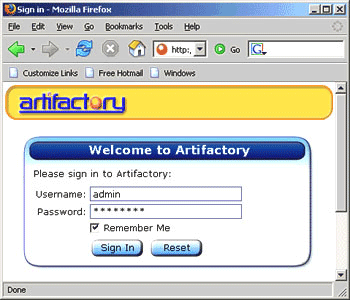
Sign in username as 'admin' and password
|
|
as 'password'. You can view the content of the repository simply by clicking on the Repository
Browser link.
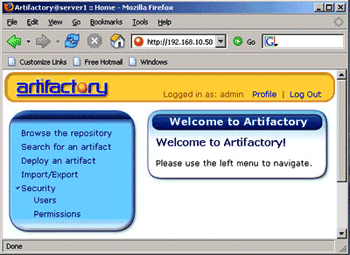
V. Configuring maven to
use the new
repository:
You can use either of the
settings.xml or
the pom.xml
files to configure maven to
use the local repository.
Configure maven using
settings.xml file:
Maven uses the settings.xml file contained in
.m2 folder inside the C\Document and
Setting
\Administrator to get the
location of
the maven
repository. In case of no
repository
is specified then maven
uses the default
repository from ibiblio.org. We will have to
make changes in the settings.xml file
to use
the new repository.
Here is the settings.xml
shown below:
<profiles>
<profile>
<id>dev</id>
<properties>
<tomcat6x.home>
C:/InstalledPrograms/
apache-tomcat-6.0
</tomcat6x.home>
</properties>
<repositories>
<repository>
<id>central</id>
<url>
http://localhost:8080/artifactory/
repo</url> |
|
Sept 2007 | Java Jazz Up |30 |
| |
|
| |
Pages:
1,
2,
3,
4,
5,
6,
7,
8,
9,
10,
11,
12,
13,
14,
15,
16,
17,
18,
19,
20,
21,
22,
23,
24,
25,
26,
27,
28,
29,
30,
31,
32,
33,
34,
35,
36,
37,
38,
39,
40,
41,
42,
43,
44,
45,
46,
47,
48,
49,
50,
51,
52,
53 ,
54,
55,
56,
57,
58,
59,
60,
61,
62,
63 ,
64,
65 ,
66 ,
67 ,
68 ,
69 ,
70,
71,
72,
73,
74,
75,
76,
77,
78,
79, Download PDF |
|
|
|
|
|
|
| |
| |
|