Integrated Development Environment
(IDE)
Generally, a java programmer starts programming
with a notepad. To compile and run a program, a programmer
uses javac and java commands at the command
prompt window. Notepad doesn’t help a programmer
to track the improper java syntax while programming.
This makes programming a bit uncomfortable.
Hence, Integrated Development Environments (IDEs) are
developed to provide best solution to ease the
programmer’s task.
IDE is a smart editor that equips a programmer with
features like editing, compiling, deploying, debugging
etc.. IDE abstracts the programming complexities and
reduces the applications development time hence it
enhances the productivity. IDE may provide services
itself or enables using plug-ins developed and provided
by third party. A programmer can choose IDEs according
to the set of tools and features required.
IDEs have become very powerful as RAD (Rapid
Application Development) solutions. Most of the available
IDEs understand java and its structure that enables
to develop a better code. There are many IDEs in use
like Eclipse, JDeveloper, JBuilder, NetBeans, Sun
Java Studio Creator and many more. Sun has provided
NetBeans, Sun Studio, Java Studio Enterprise
(JSE), Java Studio Creator (JSC).
An IDE may include:
• Wizard that generate program for particular technology.
• Support for automatic unit testing.
• Wizard to import and export UML data into XMI format.
This enables the programmer to interchange UML data
between different applications.
• Generation of jars, wars, ears at deployment time.
• Support for custom Plug-In.
• Support for debugging the code.
• Plug-In for different application servers.
• Memory profiler and Memory leakage detection tools
Starting with Eclipse IDE
This is free and open source, extensible IDE
written in Java. This is one of the most popular IDE used
among Java community. Eclipse Plug-Ins are available
for C/C++,Cobol, PHP, JSP/Servlet, J2EE and many
more. These Plug-Ins can be used with the same IDE at
the same time. They all have their own debuggers and
integrated IDE options. It includes Java development tools and uses its own compiler that compiles instantly as you type. Eclipse is supported well on Windows 98, Windows XP, Windows ME, Windows 2000, Windows ME, Linux, Solaris and other systems as well.
|
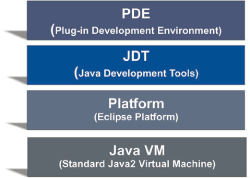
Eclipse Architecture
Working with Eclipse:
To use Eclipse in your system, it is required to download
its appropriate copy along with java runtime environment. Downloading and installation steps has been
summarized below:
Downloading Eclipse: Eclipse can be obtained from
eclipse’s home page http://www.eclipse.org/downloads/ index.php. Download the latest release of eclipse
as .zip file named as “eclipse-SDK-3.2.2-win32.zip”.
Installing Eclipse: Unzip the downloaded file into the
directory of your choice (C:\eclipsewin32).This creates
another folder named eclipse containing all the unzipped
files and folders. This is first installation step for
Eclipse.
Initializing Eclipse: Running eclipse requires following
steps:
1. Double Click the “eclipse.exe” file in the eclipse
folder.
2. Now it will ask to specify a workspace to use
(C:\Eclipse\workspace). Press OK to continue.
3. If Eclipse has been opened first time with this
workspace then a welcome screen is opened. Rolling
over the icons provides you help facilities. Click on
arrow like icon on the right side of the screen. |